Q: "I’m trying to restore the back up to my new phone but am error pop up box keeps coming up saying “iTunes could not connect to this iPhone. An unknown error has occurred (0xE800000A)." – KBeee from Apple Discussion
It is one of the reports about error 0xE800000A from Apple users. This kind of error is common. If so, that means your iPhone cannot connect to your PC successfully. Don't worry about that. In the following content, you will know how to fix error 0xE80000A with some easy ways.
Part 1. Error 0xE80000A occured? Why?
#1 hardware problems
- Damaged Apple USB cable/port
#2 iTunes
- Your iTunes is not the latest version
- The iTunes software is installed incompletely
#3 iDevices
- Your iOS or iPadOS device is locked
- Your device is turned off
- Influenced by your other devices plugging on PC
- Some processes in your system background disturb
#4 computer
- You refuse to Trust the Computer
- Your computer has something wrong
#5 others
- Poor network
Part 2. How do I fix error 0xE80000A?
If the error exits all the time, your iOS device is equal to a useless one. Here will recommend you some ways targeted to different situations.
#1 Check for some external factors
- Inspect the connection between your iDevice and computer. Is the cable loose? Then reconnect it. The cable cannot work? Try another cable.
- Check for the network on your iOS device.
- Try another computer.
- Upgrading your Windows operating system.
- Restart both your device and computer.
- Select Trust the computer when your iDevice plugging in.
#3 Upgrade the iTunes to the latest version
If the cable works well, then there may be something wrong in iTunes, such as its outdated version. You can try the second solution as the following step:
Run iTunes > Click the Help button > Select Check for Updates
#4 Reset Lockdown folder
If the iTunes version is latest, the error still displays. Then you can try to reset Lockdown folder.
Step 1: Press Windows + R to the Run box. Input %ProgramData% into the Open field, and then click OK.
Step 2: Select the Apple file and double click it.
Step 3: Choose the Lockdown folder with right-click. Rename the folder to Lockdown.old.
#5 Uninstall and reinstall iTunes
Here’s how to delete iTunes and reinstall it:
Step 1: In the search bar, type iTunes.
Step 2: Right-click the iTunes application on the search results and select the last option Uninstall.
Step 3: Wait for the process to complete.
Step 4: Restart your PC and open the Control Panel.
Step 5: Select Apps & Features.
Step 6: Remove the following programs in chronological order:
- iTunes
- Apple Software Update
- Bonjour
- Apple Application Support (32-bit)
- Apple Application Support (64-bit)
After uninstalling iTunes successfully from your Windows 10 computer, reinstall iTunes. Get the latest version of iTunes from the Microsoft Store. Follow its guide to install it. Restart your computer again.
Note: If something wrong in iTunes, these methods above can help you to fix it. But they are kind of complicated. If you have taken all the measures and the error still occurs, then you can try a system repair tool as follows. You don’t need complex operations to use it. With Joyoshare, you can repair error 0xE80000A with only some clicks.
Part 3. Is there an easier way to repair the unknown error?
Joyoshare UltFix iOS System Recovery is an extraordinary iOS repair tool. It can fix 30+ system issues, including most of iTunes errors (0xE80000A, 9006, 14, 54), black screen, stuck in DFU mode, etc. Joyoshare is compatible with the latest iOS 13. Most important of all, this kind of iOS system recovery can ensure no data loss. In addition, it offers free Enter/Exit Recovery Mode, which can solve some basic system problems.
Why Joyoshare is your best choice:
- Easy to use
- Not lose your data
- Fix more than 30 system issues
- Joyoshare UltFix ios system recovery
How to fix iTunes error 0xE800000A with 4 simple steps:
Step 1: Download and install Joyoshare UltFix. Launch it. When the main screen display, you can click the Enter Recovery Mode first, and then click the start button.
Step 2: Select one of the two repair modes. Standard mode can effectively fix the error 0xE80000A. Advanced Mode has more powerful functions. If you want to remove your screen passcode or get your device into Factory Reset, the latter will be better.
Step 3: Download the firmware package. It can automatically recognize your device’s version and download a suitable one. In this process, you can downgrade your iOS version. And then verify the package.
Suggestion:
When you come across this issue, check for the external conditions first. Maybe sometimes problems occur on your useless cable. Then inspect the conditions of the device and the computer. Some iOS system issues can be fixed by restarting. The most complex is to solve the issues the iTunes itself has. Try the above solutions one by one, and I believe that there is always a way can help you to fix iTunes error 0xE80000A. If you wonder to take an easier way, Joyoshare Ultfix, the third-party tool, is the best. It has outstanding functions to fix many other different kinds of issues without data loss, except error 0xE80000A. With this tool, you don’t need to worry about what error will occur in your lifetime at all.






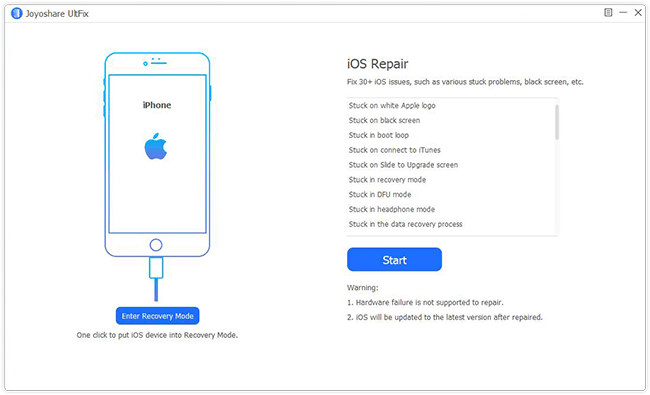

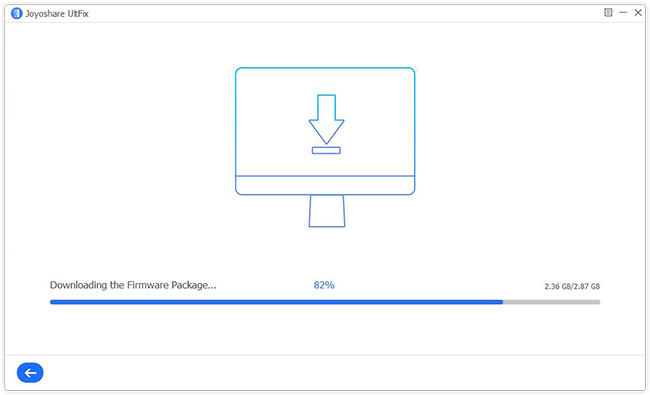



No comments:
Post a Comment